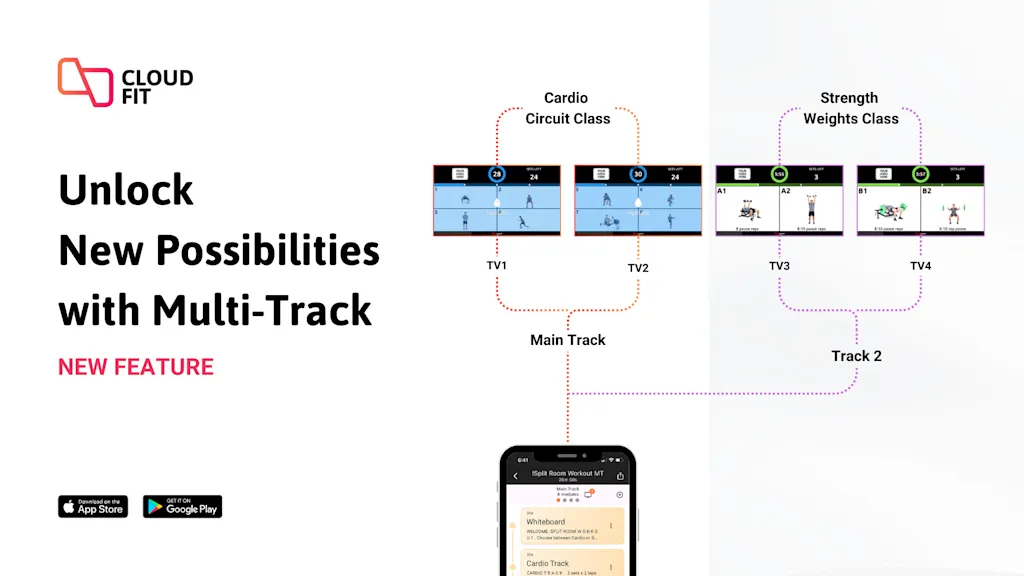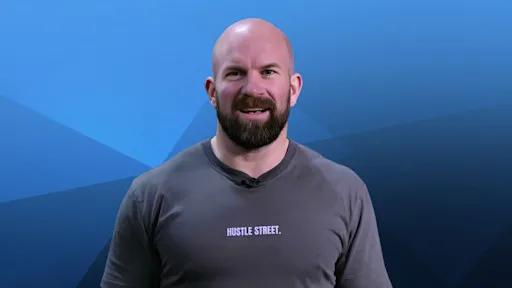Split the room into a cardio and strength workout, or create a dedicated warm up area, or show a digital whiteboard on one display the entire workout. The possibilities and combinations are endless. This allows you to manage your floor space more effectively, providing dedicated sections tailored to your gym’s layout and vibe.
How does Multi-Track work?
Navigate to any of your own workouts in CloudFit and you will see a new “Add Track” button in the top right corner. This allows you to add up to a total of 4 tracks to the workout. Within each track, you can add, edit and reorder modules just as you normally would.
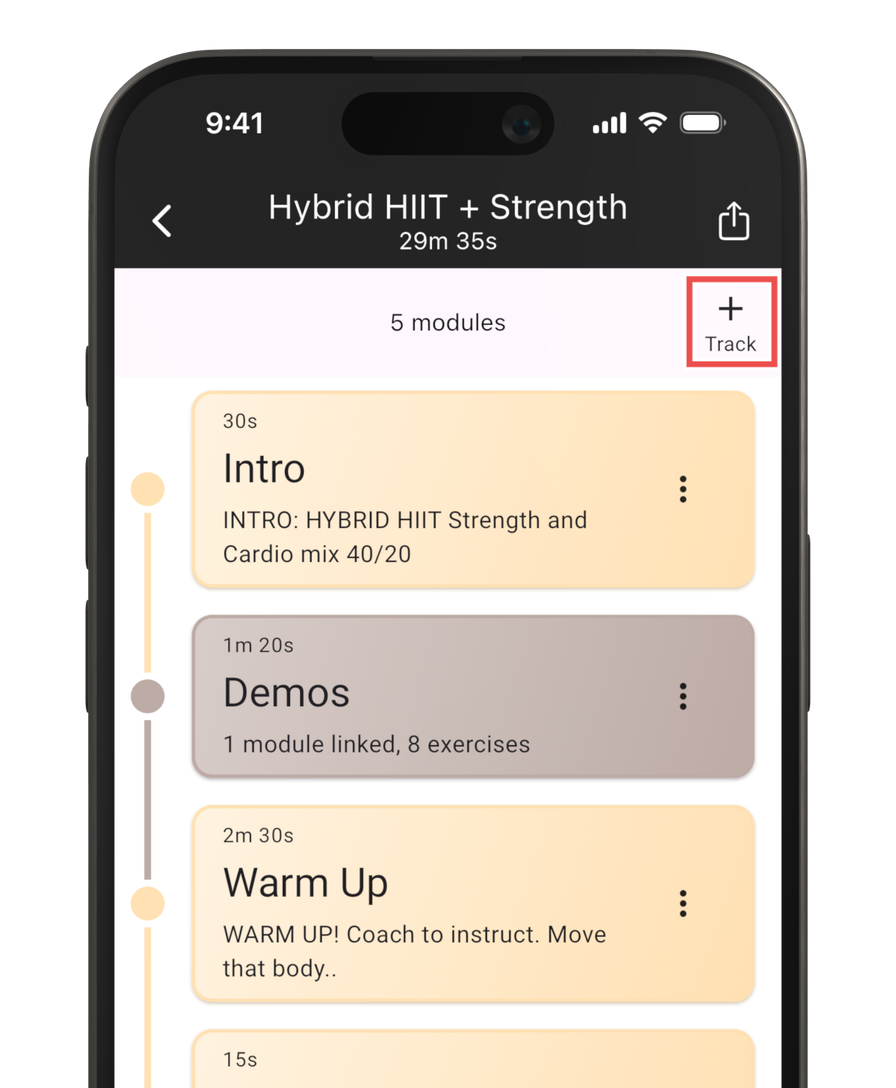
To navigate between tracks, click the arrows or swipe left or right. Once you have created your tracks, you can then assign those tracks to your paired displays. For example, you can assign the Main Track (Track 1) to your first 2 connected TVs and then Track 2 to your next 2 connected TVs.
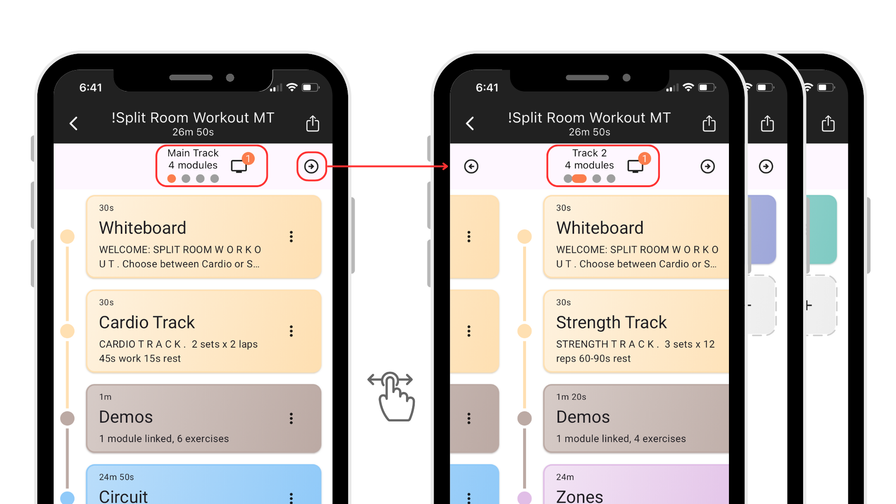
What can I use Multi-Track for?
Here are some example trending configurations that can enhance your gym experience. Keep in mind, these are only a few examples, there’s a limitless number of possibilities of what you can create using Multi-Track
1. Split Room
Utilize one half of the room for cardio workouts with sets and timers driving the pace i.e 40/20 x 3 sets, while dedicating the other half of the room to effort based strength training. Customize this setup to fit your unique offerings.
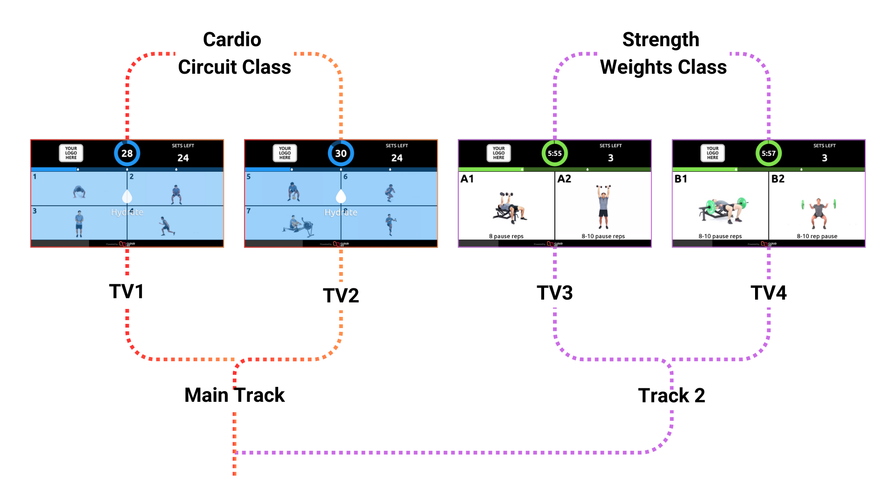
2. Zoned Workouts
Assign different workout zones to each TV. For example, TV 1 could display boxing, TV 2 Pilates and TV 3 a circuit training session.
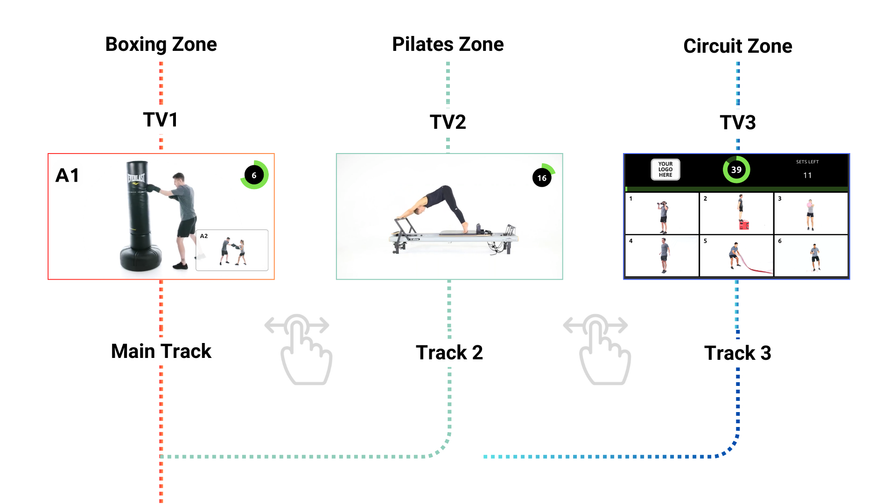
3. Whiteboard + Exercises
Display a whiteboard on one screen while showcasing exercises and timers on others for a comprehensive workout overview.
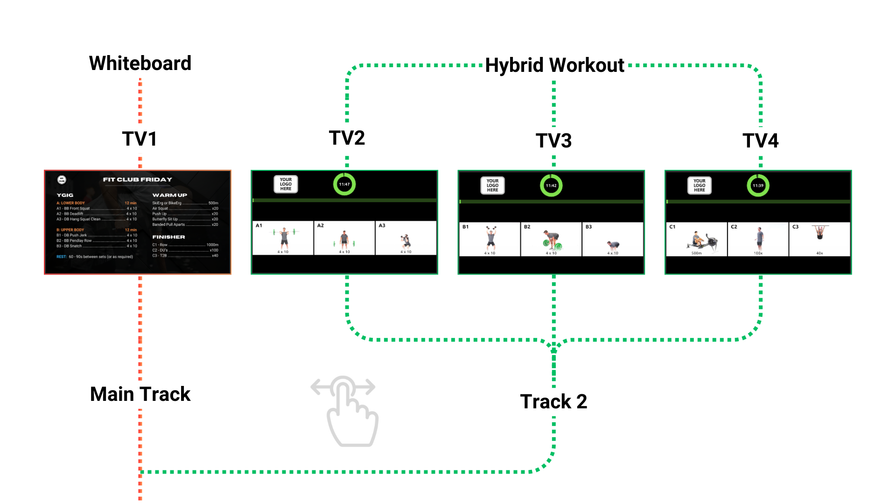
4. Workout + Stretching TV
Dedicate one screen exclusively for stretching or warm-up/cool-down routines while the others focus on active workouts.
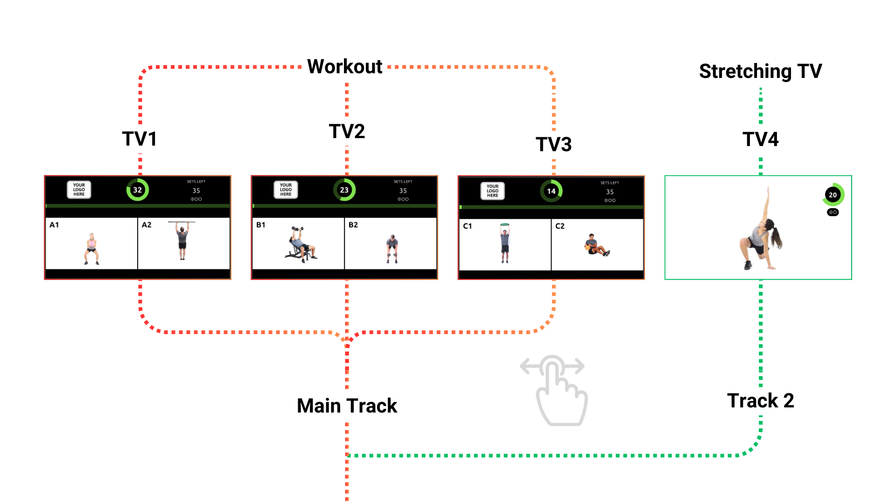
5. Whiteboard + Timer TV
Use a whiteboard for workout explanations and a Flexi Timings module to show a dedicated timer for each session.
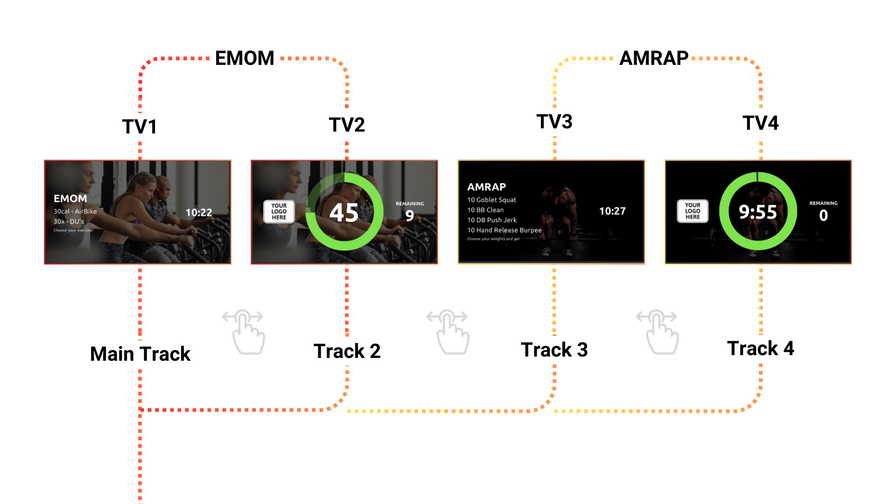
This new functionality encourages creativity, enhances member experiences, and ultimately boosts customer retention. Explore various styles and configurations that best suit your business model!
Making it Easier to Understand Multi-Track
We’ve updated the in-app module preview to let you preview what will display on all your connected TVs. This makes it a lot easier to understand what will show on your TVs when using Multi-Track. Navigate to any module configuration and scroll to the bottom to find the module preview. Now, simply swipe left or right, or click the arrows to preview what will show on each TV.
Getting Started with Multi-Track
- Review our help center articles with walkthrough videos:
- Download a more in-depth Multi-Track PDF document - which comes with direct links to many examples of real workouts you can copy, edit and use.
- And as always, if you have any questions, feedback or need anything, reach out to our fantastic customer success team